聊天页面
大约 4 分钟
聊天页面
聊天组件提供了丰富的功能,支持文本、表情、图片、语音、文件等多种类型消息的输入,支持显示消息列表、自定义头像、自定义消息状态、自定义消息气泡,并可以修改消息状态。
集成聊天页面
在项目中集成聊天页面组件 ChatFragment,并传入相应的参数即可使用。
| 参数 | 是否必需 | 描述 |
|---|---|---|
chatId | 是 | 会话 ID。 |
chatType | 是 | - 0:单聊;- 1:群聊; - 2:聊天室。 |
propsRef | 否 | 设置聊天组件控制器。 |
screenParams | 否 | 设置聊天组件的参数。 |
messageBubbleList | 否 | 设置自定义消息气泡组件。 |
onUpdateReadCount | 否 | 未读消息计数更新时发生。 |
onClickMessageBubble | 否 | 单击消息气泡通知时发生。 |
onLongPressMessageBubble | 否 | 按住消息气泡时发生。 |
onClickInputMoreButton | 否 | 按下更多按钮时发生。 |
onPressInInputVoiceButton | 否 | 按下语音按钮时发生。 |
onPressOutInputVoiceButton | 否 | 释放语音按钮时发生。 |
onSendMessage | 否 | 消息开始发送时发生。 |
onSendMessageEnd | 否 | 消息发送完成时发生。 |
onVoiceRecordEnd | 否 | 语音消息录制完成时发生。 |
import * as React from "react";
import { ChatFragment, ScreenContainer } from "react-native-chat-uikit";
export default function ChatScreen(): JSX.Element {
const chatId = "xxx"; // 会话 ID,String 类型。
const chatType = 0;
return (
<ScreenContainer mode="padding" edges={["right", "left", "bottom"]}>
<ChatFragment screenParams={{ chatId, chatType }} />
</ScreenContainer>
);
}
效果如下图所示:

聊天页面相关的方法如下表所示:
| 方法 | 描述 |
|---|---|
sendTextMessage | 发送文本消息。 |
sendImageMessage | 发送图片消息。 |
sendVoiceMessage | 发送语音消息。 |
sendCustomMessage | 发送自定义消息。 |
sendFileMessage | 发送文件消息。 |
sendVideoMessage | 发送视频消息。 |
sendLocationMessage | 发送位置消息。 |
loadHistoryMessage | 加载历史消息。 |
deleteLocalMessage | 删除本地消息。 |
resendMessage | 重发发送失败的消息。 |
downloadAttachment | 下载附件。 |
例如,你可以自行录制语音,然后调用 sendVoiceMessage 方法发送。
export default function ChatScreen(): JSX.Element {
const chatId = "xxx";
const chatType = 0;
return (
<ScreenContainer mode="padding" edges={["right", "left", "bottom"]}>
<ChatFragment
screenParams={{ chatId, chatType }}
onVoiceRecordEnd={(params) => {
chatRef.current.sendVoiceMessage(params);
}}
/>
</ScreenContainer>
);
}
效果如下图所示:
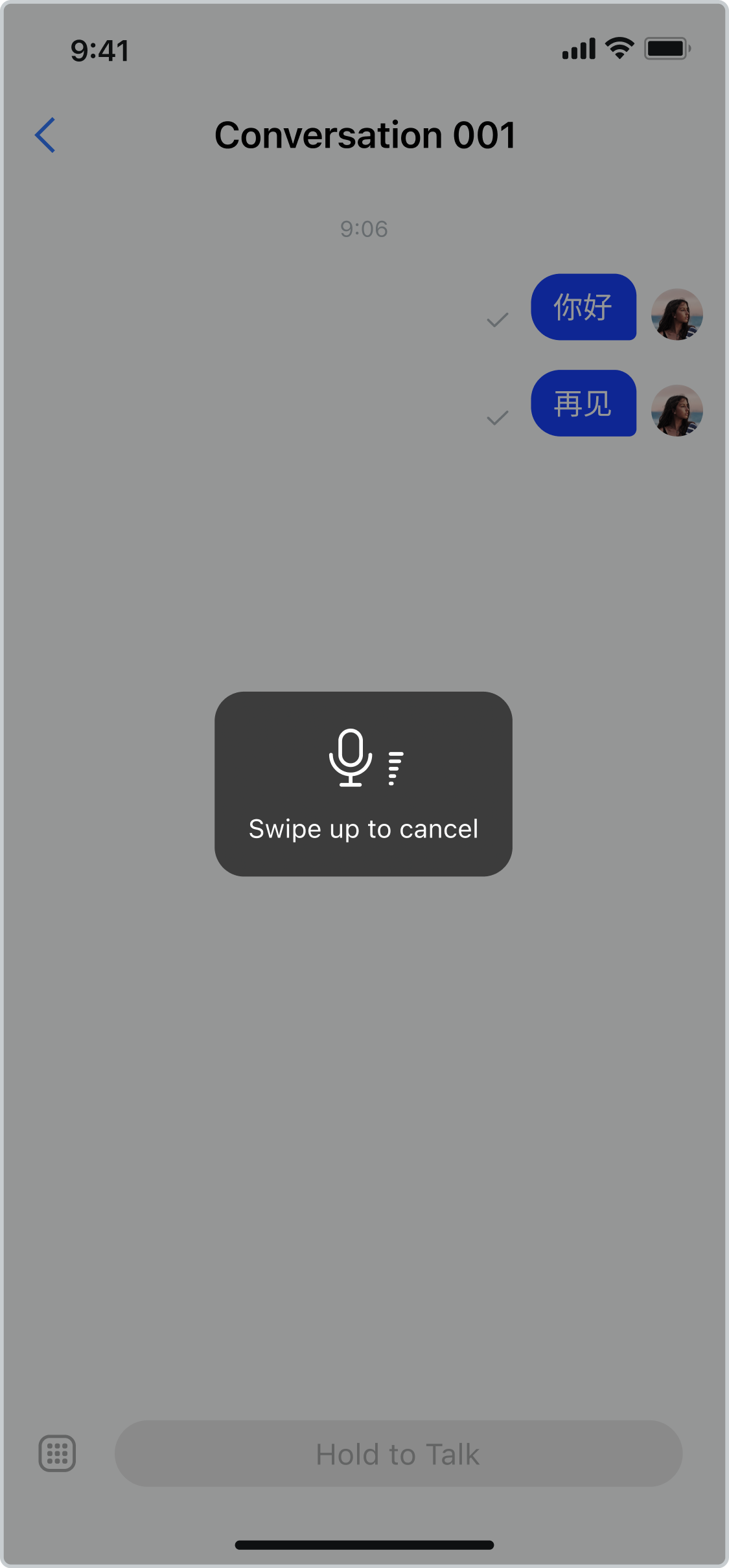
自定义实现
自定义聊天气泡
当默认的聊天气泡无法满足需求时,你可以自行设计聊天气泡的样式。
MessageBubbleList 为自定义聊天气泡列表组件,可以修改任何气泡内容,例如:头像、文字、图片、语音样式、消息状态等。该组件提供子组件实现文本、图片、音视频等消息的样式:
TextMessageItem:自定义文本消息样式。LocationMessageItem:自定义位置消息样式。CustomMessageItem:自定义自定义消息样式。ImageMessageItem:自定义图片消息样式。VideoMessageItem:自定义视频消息样式。VoiceMessageItem:自定义语音消息样式。FileMessageItem:自定义文件消息样式。
import type { MessageBubbleListProps } from "../fragments/MessageBubbleList";
import MessageBubbleList from "../fragments/MessageBubbleList";
export default function ChatScreen(): JSX.Element {
const chatId = "xxx";
const chatType = 0;
return (
<ScreenContainer mode="padding" edges={["right", "left", "bottom"]}>
<ChatFragment
screenParams={{ chatId, chatType }}
messageBubbleList={{
MessageBubbleListP: MessageBubbleListFragment,
MessageBubbleListPropsP: {
TextMessageItem: MyTextMessageBubble,
VideoMessageItem: MyVideoMessageBubble,
FileMessageItem: MyFileMessageBubble,
} as MessageBubbleListProps,
MessageBubbleListRefP: messageBubbleListRefP as any,
}}
/>
</ScreenContainer>
);
}
效果如下图所示:

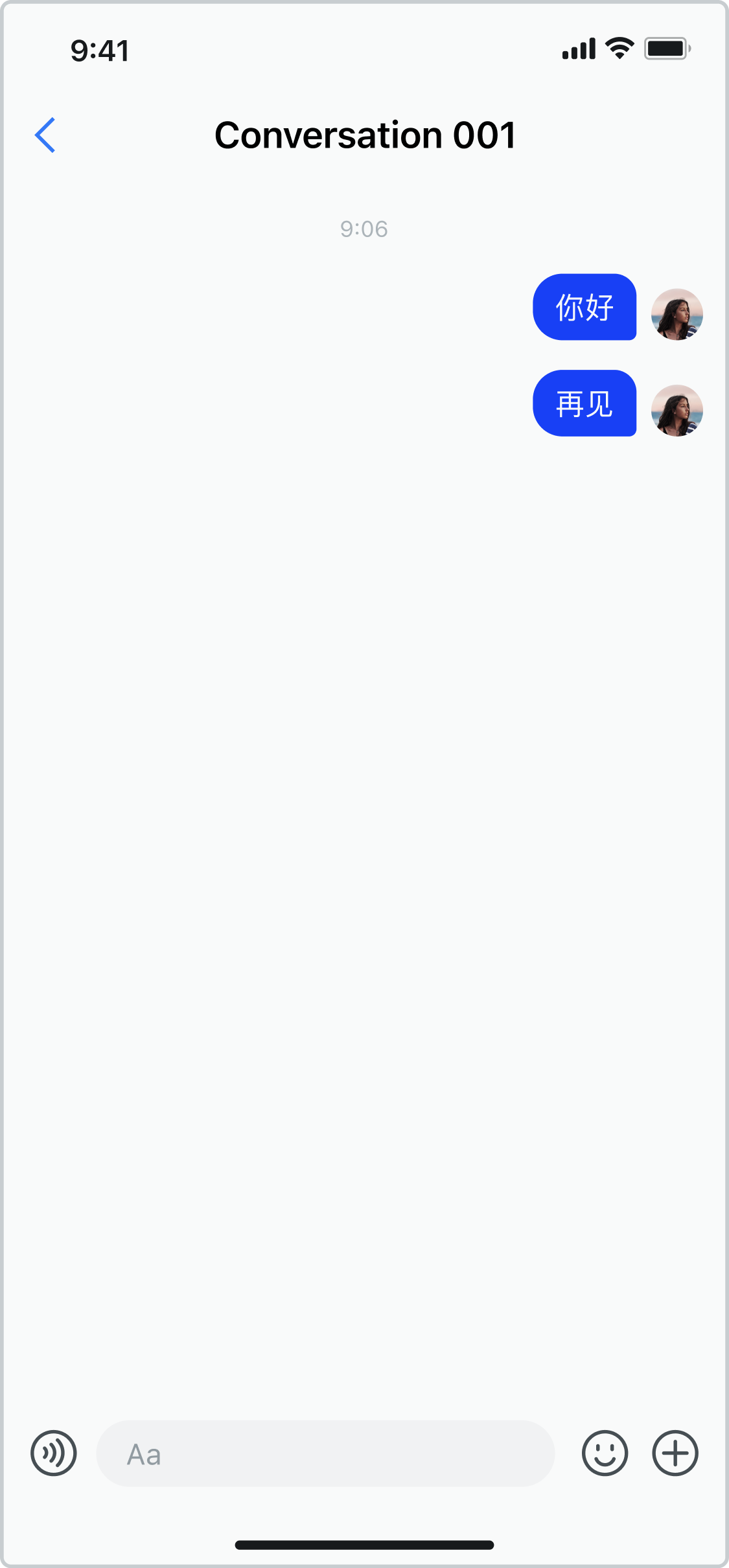

自定义背景色
你可以设置 MessageBubbleListPropsP 中的 backgroundColor 自定义背景色。
export default function ChatScreen(): JSX.Element {
const chatId = "xxx";
const chatType = 0;
return (
<ScreenContainer mode="padding" edges={["right", "left", "bottom"]}>
<ChatFragment
screenParams={{ chatId, chatType }}
messageBubbleList={{
MessageBubbleListP: MessageBubbleListFragment,
MessageBubbleListPropsP: {
style: { backgroundColor: "yellow" },
} as MessageBubbleListProps,
MessageBubbleListRefP: messageBubbleListRefP as any,
}}
/>
</ScreenContainer>
);
}
效果如下图所示:
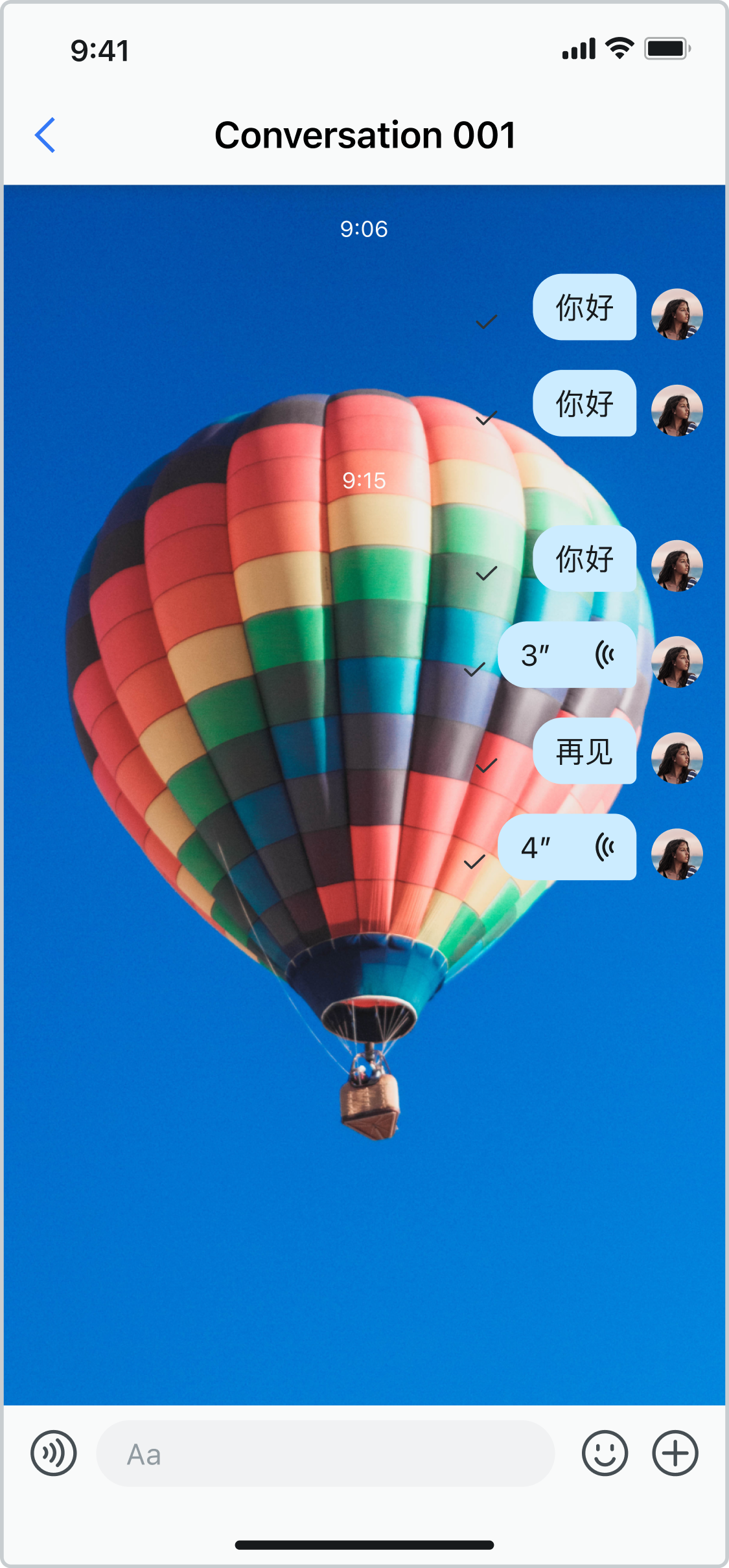
自定义时间标签显示和隐藏
你可以设置 messageBubbleList 中的 showTimeLabel 自定义时间标签显示和隐藏。
export default function ChatScreen(): JSX.Element {
const chatId = "xxx";
const chatType = 0;
return (
<ScreenContainer mode="padding" edges={["right", "left", "bottom"]}>
<ChatFragment
screenParams={{ chatId, chatType }}
messageBubbleList={{
MessageBubbleListP: MessageBubbleListFragment,
MessageBubbleListPropsP: {
showTimeLabel: false,
} as MessageBubbleListProps,
MessageBubbleListRefP: messageBubbleListRefP as any,
}}
/>
</ScreenContainer>
);
}
效果如下图所示:

自定义点击消息气泡回调
你可以设置 ChatFragment 中的 onClickMessageBubble 自定义点击消息气泡回调,例如:播放语音、预览图片等。
export default function ChatScreen(): JSX.Element {
const chatId = "xxx";
const chatType = 0;
return (
<ScreenContainer mode="padding" edges={["right", "left", "bottom"]}>
<ChatFragment
screenParams={{ chatId, chatType }}
onClickMessageBubble={(data: MessageItemType) => {
// TODO:对于语音消息,进行播放;对于图片消息,进行预览。
}}
/>
</ScreenContainer>
);
}
自定义长按消息气泡回调
你可以设置 ChatFragment 中的 onLongPressMessageBubble 自定义长按消息气泡回调,例如,可以显示不同右键菜单。
export default function ChatScreen(): JSX.Element {
const chatId = "xxx";
const chatType = 0;
return (
<ScreenContainer mode="padding" edges={["right", "left", "bottom"]}>
<ChatFragment
screenParams={{ chatId, chatType }}
onLongPressMessageBubble={() => {
// TODO:显示右键菜单。例如,消息转发、消息删除和消息重发等。
}}
/>
</ScreenContainer>
);
}
效果如下图所示:
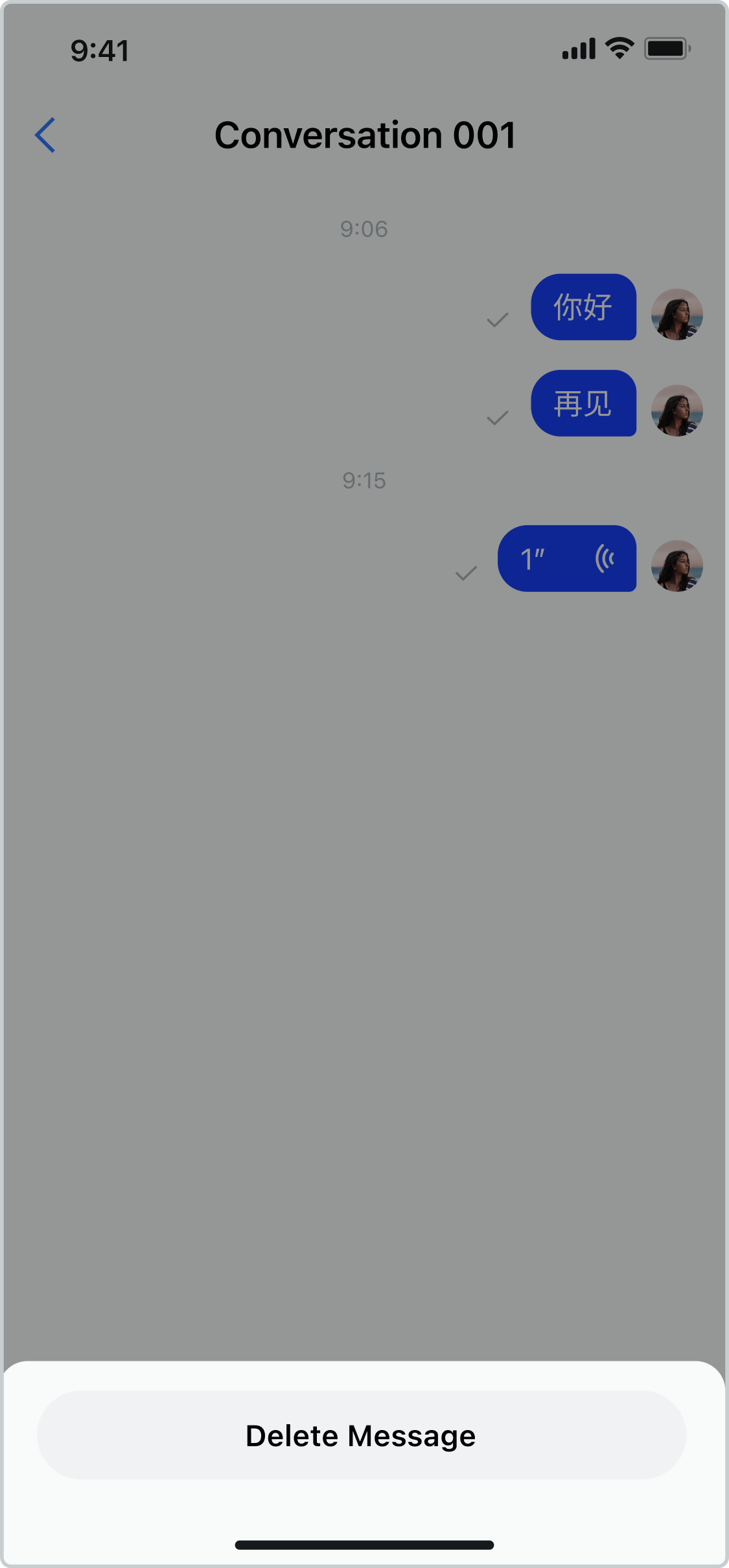
自定义发送消息前回调
你可以设置 ChatFragment 中的 onSendMessage 自定义发送消息前回调。
export default function ChatScreen(): JSX.Element {
const chatId = "xxx";
const chatType = 0;
return (
<ScreenContainer mode="padding" edges={["right", "left", "bottom"]}>
<ChatFragment
screenParams={{ chatId, chatType }}
onSendMessage={(message: ChatMessage) => {
// TODO: 更新消息。
}}
/>
</ScreenContainer>
);
}
自定义发送消息完成回调
你可以设置 ChatFragment 中的 onSendMessageEnd 自定义发送消息完成,例如,更新消息发送状态。
export default function ChatScreen(): JSX.Element {
const chatId = "xxx";
const chatType = 0;
return (
<ScreenContainer mode="padding" edges={["right", "left", "bottom"]}>
<ChatFragment
screenParams={{ chatId, chatType }}
onSendMessageEnd={(message: ChatMessage) => {
// TODO:更新消息发送状态,即发送成功或失败。
}}
/>
</ScreenContainer>
);
}
