快速开始
大约 6 分钟
快速开始
本文介绍如何极简集成环信即时通讯 React-Native SDK,在你的 app 中实现发送和接收单聊文本消息。
实现原理
下图展示在客户端发送和接收一对一文本消息的工作流程。
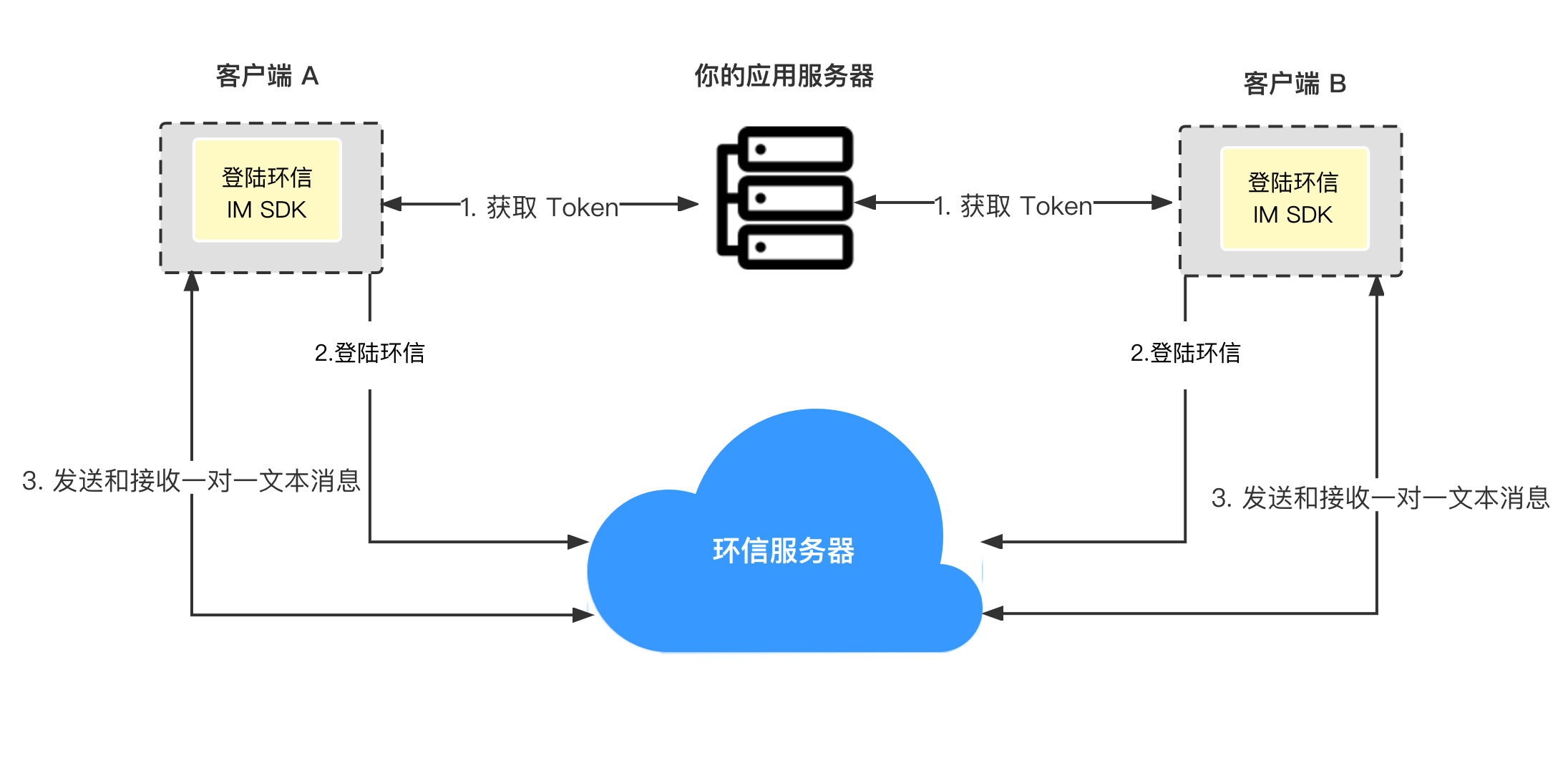
前提条件
集成前请确认 app 的开发和运行环境满足以下要求:
对于 iOS 平台:
- MacOS 10.15.7 或以上版本
- Xcode 12.4 或以上版本,包括命令行工具
- React Native 0.63.4 或以上版本
- NodeJs 16 或以上版本,包含 npm 包管理工具
- CocoaPods 包管理工具
- Yarn 编译运行工具
- Watchman 调试工具
- 运行环境真机或模拟器 iOS 10.0 或以上版本
对于 Android 平台:
- MacOS 10.15.7 或以上版本,Windows 10 或以上版本
- Android Studio 4.0 或以上版本,包括 JDK 1.8 或以上版本
- React Native 0.63.4 或以上版本
- 如果用 Macos 系统开发,需要 CocoaPods 包管理工具
- 如果用 Windows 开发,需要 Powershell 5.1 或以上版本
- NodeJs 16 或以上版本,包含 npm 包管理工具
- Yarn 编译运行工具
- Watchman 调试工具
- 运行环境真机或模拟器 Android 6.0 或以上版本
配置开发或者运行环境如果遇到问题,请参考 RN 官网。
其他要求
有效的环信即时通讯 IM 开发者账号和 App key,见 环信即时通讯云管理后台。
项目设置
创建一个 React Native 项目并将集成进去
- 根据开发系统和目标平台准备开发环境;
- 打开终端,进入需要创建项目的目录,输入命令创建 React Native 项目:
npx react-native init simple_demo
cd simple_demo
yarn
创建好的项目名称是 simple_demo。
- 在终端命令行,输入以下命令添加依赖:
yarn add react-native-chat-sdk
- 在目标平台执行脚本
Android:
cd node_modules/react-native-chat-sdk/native_src/cpp && sh generate.sh --type rn && cd ../../../..
iOS:
cd ios && pod install && cd ..
实现发送和接收单聊消息
发送单聊消息前,终端用户需要先注册 Chat 账号,登录。
建议使用 visual studio code 打开文件夹 simple_demo,打开文件 App.js,删除全部内容,并添加如下内容:
// 导入依赖库
import React, {useEffect} from 'react';
import {
SafeAreaView,
ScrollView,
StyleSheet,
Text,
TextInput,
View,
} from 'react-native';
import {
ChatClient,
ChatOptions,
ChatMessageChatType,
ChatMessage,
} from 'react-native-chat-sdk';
// 创建 app
const App = () => {
// 进行 app 设置
const title = 'ChatQuickstart';
const [appKey, setAppKey] = React.useState('easemob-demo#easeim');
const [username, setUsername] = React.useState('asterisk001');
const [password, setPassword] = React.useState('qwer');
const [userId, setUserId] = React.useState('');
const [content, setContent] = React.useState('');
const [logText, setWarnText] = React.useState('Show log area');
// 输出 console log 文件
useEffect(() => {
logText.split('\n').forEach((value, index, array) => {
if (index === 0) {
console.log(value);
}
});
}, [logText]);
// 输出 UI log 文件
const rollLog = text => {
setWarnText(preLogText => {
let newLogText = text;
preLogText
.split('\n')
.filter((value, index, array) => {
if (index > 8) {
return false;
}
return true;
})
.forEach((value, index, array) => {
newLogText += '\n' + value;
});
return newLogText;
});
};
// 设置消息监听器。
const setMessageListener = () => {
let msgListener = {
onMessagesReceived(messages) {
for (let index = 0; index < messages.length; index++) {
rollLog('received msgId: ' + messages[index].msgId);
}
},
onCmdMessagesReceived: messages => {},
onMessagesRead: messages => {},
onGroupMessageRead: groupMessageAcks => {},
onMessagesDelivered: messages => {},
onMessagesRecalled: messages => {},
onConversationsUpdate: () => {},
onConversationRead: (from, to) => {},
};
ChatClient.getInstance().chatManager.removeAllMessageListener();
ChatClient.getInstance().chatManager.addMessageListener(msgListener);
};
// SDK 初始化。
// 调用任何接口之前,请先进行初始化。
const init = () => {
let o = new ChatOptions({
autoLogin: false,
appKey: appKey,
});
ChatClient.getInstance().removeAllConnectionListener();
ChatClient.getInstance()
.init(o)
.then(() => {
rollLog('init success');
this.isInitialized = true;
let listener = {
onTokenWillExpire() {
rollLog('token expire.');
},
onTokenDidExpire() {
rollLog('token did expire');
},
onConnected() {
rollLog('login success.');
setMessageListener();
},
onDisconnected(errorCode) {
rollLog('login fail: ' + errorCode);
},
};
ChatClient.getInstance().addConnectionListener(listener);
})
.catch(error => {
rollLog(
'init fail: ' +
(error instanceof Object ? JSON.stringify(error) : error),
);
});
};
// 注册账号。
const registerAccount = () => {
if (this.isInitialized === false || this.isInitialized === undefined) {
rollLog('Perform initialization first.');
return;
}
rollLog('start register account ...');
ChatClient.getInstance()
.createAccount(username, password)
.then(response => {
rollLog(`register success: userName = ${username}, password = ******`);
})
.catch(error => {
rollLog('register fail: ' + JSON.stringify(error));
});
};
// 用环信即时通讯 IM 账号和密码登录。
const loginWithPassword = () => {
if (this.isInitialized === false || this.isInitialized === undefined) {
rollLog('Perform initialization first.');
return;
}
rollLog('start login ...');
ChatClient.getInstance()
.login(username, password)
.then(() => {
rollLog('login operation success.');
})
.catch(reason => {
rollLog('login fail: ' + JSON.stringify(reason));
});
};
// 登出。
const logout = () => {
if (this.isInitialized === false || this.isInitialized === undefined) {
rollLog('Perform initialization first.');
return;
}
rollLog('start logout ...');
ChatClient.getInstance()
.logout()
.then(() => {
rollLog('logout success.');
})
.catch(reason => {
rollLog('logout fail:' + JSON.stringify(reason));
});
};
// 发送一条文本消息。
const sendmsg = () => {
if (this.isInitialized === false || this.isInitialized === undefined) {
rollLog('Perform initialization first.');
return;
}
let msg = ChatMessage.createTextMessage(
userId,
content,
ChatMessageChatType.PeerChat,
);
const callback = new (class {
onProgress(locaMsgId, progress) {
rollLog(`send message process: ${locaMsgId}, ${progress}`);
}
onError(locaMsgId, error) {
rollLog(`send message fail: ${locaMsgId}, ${JSON.stringify(error)}`);
}
onSuccess(message) {
rollLog('send message success: ' + message.localMsgId);
}
})();
rollLog('start send message ...');
ChatClient.getInstance()
.chatManager.sendMessage(msg, callback)
.then(() => {
rollLog('send message: ' + msg.localMsgId);
})
.catch(reason => {
rollLog('send fail: ' + JSON.stringify(reason));
});
};
// UI 组件渲染。
return (
<SafeAreaView>
<View style={styles.titleContainer}>
<Text style={styles.title}>{title}</Text>
</View>
<ScrollView>
<View style={styles.inputCon}>
<TextInput
multiline
style={styles.inputBox}
placeholder="Enter appkey"
onChangeText={text => setAppKey(text)}
value={appKey}
/>
</View>
<View style={styles.buttonCon}>
<Text style={styles.btn2} onPress={init}>
INIT SDK
</Text>
</View>
<View style={styles.inputCon}>
<TextInput
multiline
style={styles.inputBox}
placeholder="Enter username"
onChangeText={text => setUsername(text)}
value={username}
/>
</View>
<View style={styles.inputCon}>
<TextInput
multiline
style={styles.inputBox}
placeholder="Enter password"
onChangeText={text => setPassword(text)}
value={password}
/>
</View>
<View style={styles.buttonCon}>
<Text style={styles.eachBtn} onPress={registerAccount}>
SIGN UP
</Text>
<Text style={styles.eachBtn} onPress={loginWithPassword}>
SIGN IN
</Text>
<Text style={styles.eachBtn} onPress={logout}>
SIGN OUT
</Text>
</View>
<View style={styles.inputCon}>
<TextInput
multiline
style={styles.inputBox}
placeholder="Enter the username you want to send"
onChangeText={text => setUserId(text)}
value={userId}
/>
</View>
<View style={styles.inputCon}>
<TextInput
multiline
style={styles.inputBox}
placeholder="Enter content"
onChangeText={text => setContent(text)}
value={content}
/>
</View>
<View style={styles.buttonCon}>
<Text style={styles.btn2} onPress={sendmsg}>
SEND TEXT
</Text>
</View>
<View>
<Text style={styles.logText} multiline={true}>
{logText}
</Text>
</View>
<View>
<Text style={styles.logText}>{}</Text>
</View>
<View>
<Text style={styles.logText}>{}</Text>
</View>
</ScrollView>
</SafeAreaView>
);
};
// 设置 UI。
const styles = StyleSheet.create({
titleContainer: {
height: 60,
backgroundColor: '#6200ED',
},
title: {
lineHeight: 60,
paddingLeft: 15,
color: '#fff',
fontSize: 20,
fontWeight: '700',
},
inputCon: {
marginLeft: '5%',
width: '90%',
height: 60,
paddingBottom: 6,
borderBottomWidth: 1,
borderBottomColor: '#ccc',
},
inputBox: {
marginTop: 15,
width: '100%',
fontSize: 14,
fontWeight: 'bold',
},
buttonCon: {
marginLeft: '2%',
width: '96%',
flexDirection: 'row',
marginTop: 20,
height: 26,
justifyContent: 'space-around',
alignItems: 'center',
},
eachBtn: {
height: 40,
width: '28%',
lineHeight: 40,
textAlign: 'center',
color: '#fff',
fontSize: 16,
backgroundColor: '#6200ED',
borderRadius: 5,
},
btn2: {
height: 40,
width: '45%',
lineHeight: 40,
textAlign: 'center',
color: '#fff',
fontSize: 16,
backgroundColor: '#6200ED',
borderRadius: 5,
},
logText: {
padding: 10,
marginTop: 10,
color: '#ccc',
fontSize: 14,
lineHeight: 20,
},
});
export default App;
编译和运行项目
现在你可以开始在目标平台创建和运行项目。
编译并在 iOS 真机运行:
- 连接苹果手机,设置为开发者模式;
- 打开
simple_demo/ios,使用xcode打开simple_demo.xcworkspace; - 依次点击 Targets > simple_demo > Signing & Capabilities 在签名选项下设置应用签名;
- 点击
Build构建并运行项目。程序构建完成后,自动安装和运行,并显示应用界面。
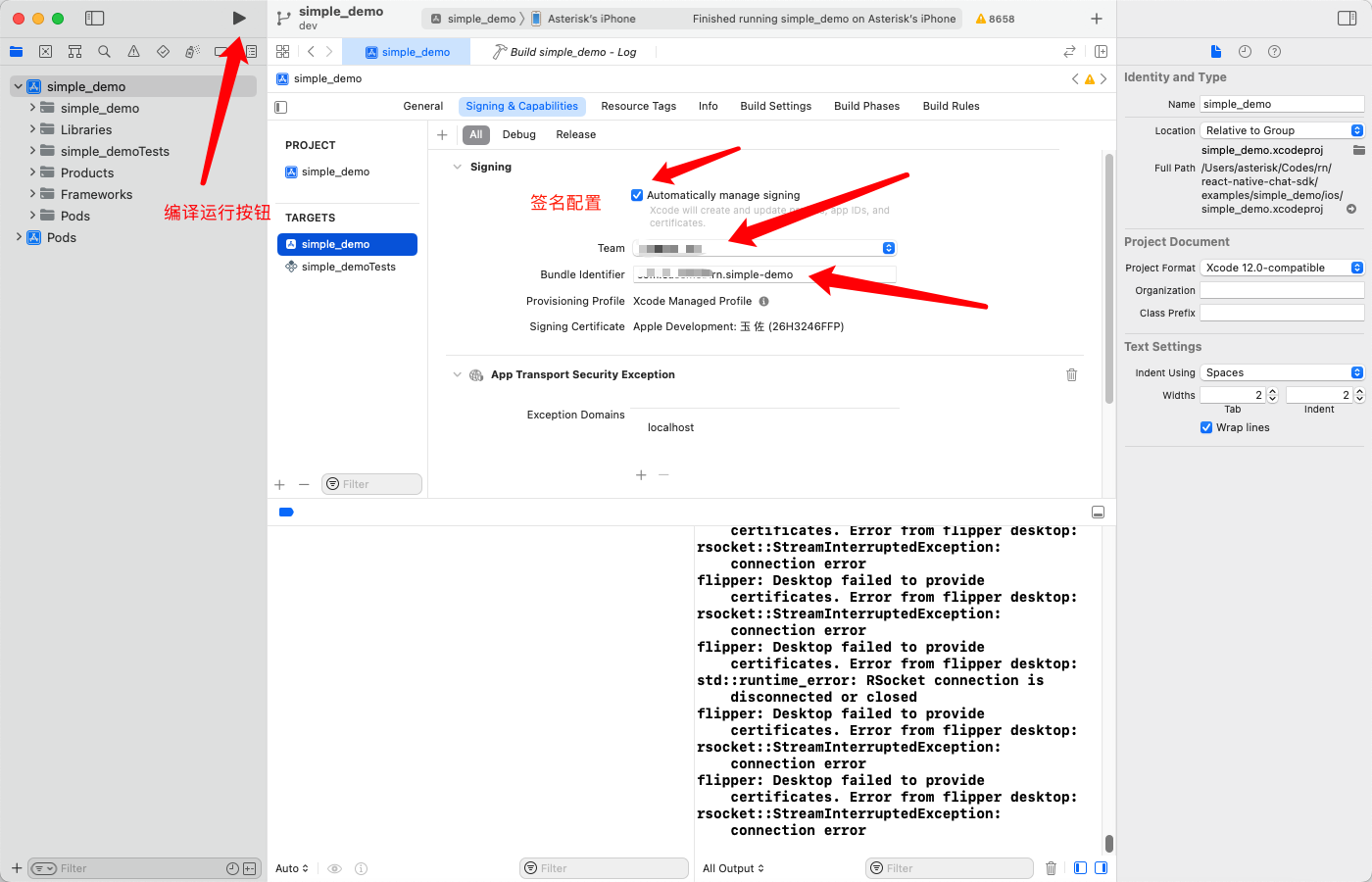
编译并在 iOS 模拟器中运行:
- 打开
simple_demo/ios,使用xcode打开simple_demo.xcworkspace; - 在
xcode中,选择模拟器iphone13; - 点击
Build构建并运行项目。程序构建完成后,自动安装和运行,并显示应用界面。
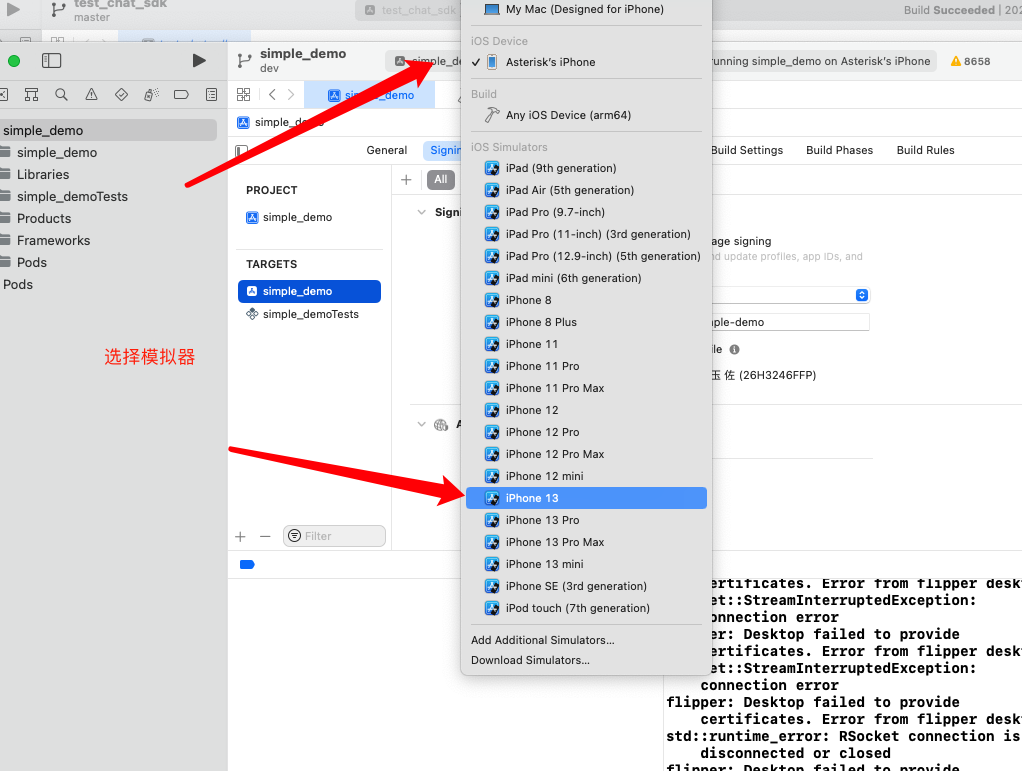
编译并在 Android 真机运行:
- 在 Android Studio 中打开
simple_demo/android; - 连接 Android 系统手机,设置为开发者模式,并且设置 USB 可调式;
- 设置数据转发:在终端命令行输入
adb reverse tcp:8081 tcp:8081; - 启动服务:执行
package.json里面的命令:"start": "react-native start",在终端中运行命令yarn start:
yarn start
- 程序构建完成后,自动安装和运行,并显示应用界面。
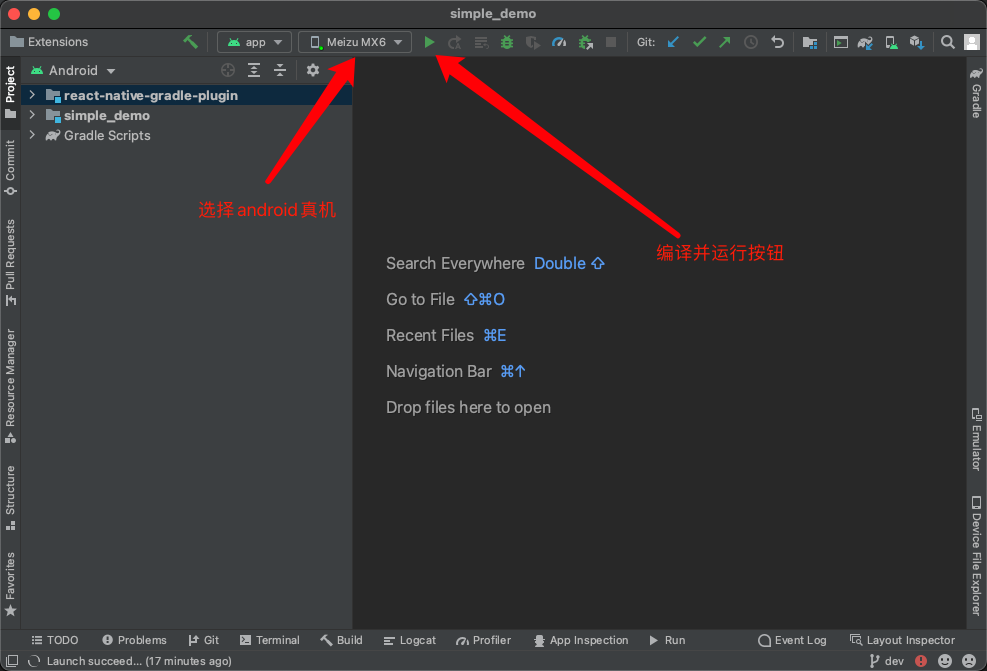
demo 的界面:
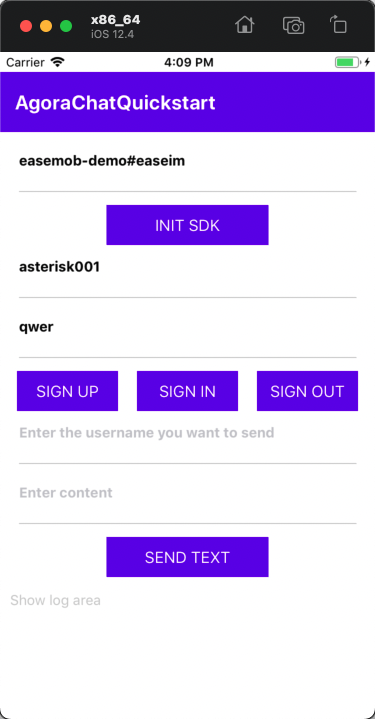
测试你的 app
参考以下代码测试注册账号,登录,发送和接收消息。
- 在真机或模拟器上输入用户名和密码,点击 注册。
- 点击 登录。
- 在另一台真机或模拟器上注册和登录一个新用户。
- 在第一台真机或模拟器上输入第二台上的用户名,编辑消息并点击 发送,在第二台机器上接收消息。
同时你可以在下方查看日志,检查注册,登录,发送消息是否成功。
更多操作
为了保证安全性,我们推荐使用 username + password + token 方式创建用户,token 在你的 app server 生成供客户端获取,当 token 过期时你需要重新获取。详见 获取 user token。
